Some web pages, such as the ITS Org Charts, will not print out as they appear on your screen unless you set your web browser to print background colors and images.
On a Windows 7 PC:
INTERNET EXPLORER 8:
1. Click the File tab
2. Select Page Setup…
3. Check the Print Background Colors and Images box
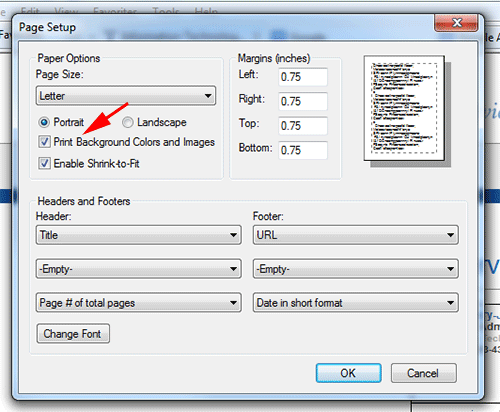
FIREFOX 17 AND HIGHER:
1. Click the Firefox tab at the top left of your screen
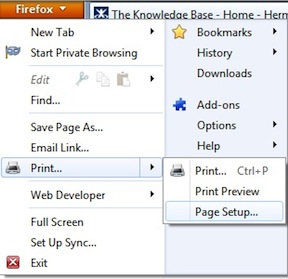
2. Mouse over Print… and select Page Setup…
3. Check the Print Background (colors & images) box
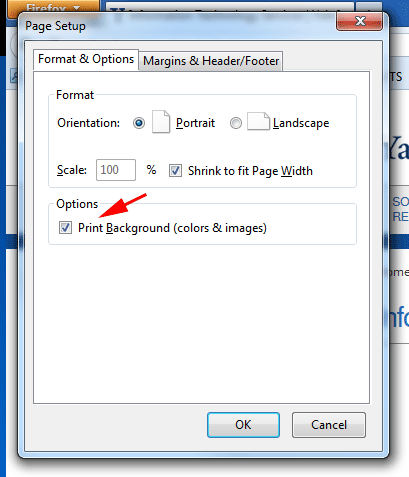
FIREFOX 3X:
1. Select File > Print
2. Choose your printer, then select Properties
3. Press Page Setup
4. Click the checkbox to enable Print Background (colors and images)
GOOGLE CHROME:
1. Click the Chrome controls icon at the top right of the window
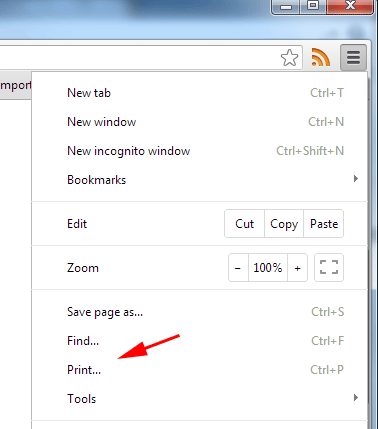
2. Select Print…
3. Click the Background colors and images box
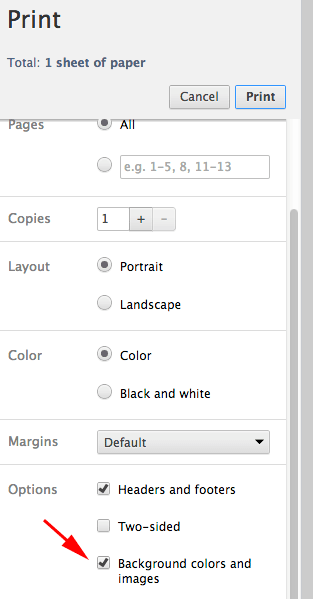
On a Mac (OS 10.7 or 10.8)
SAFARI:
1. Select File > Print
2. From the Copies & Pages pop-up menu, choose Safari
3. Select Print Backgrounds, then click OK
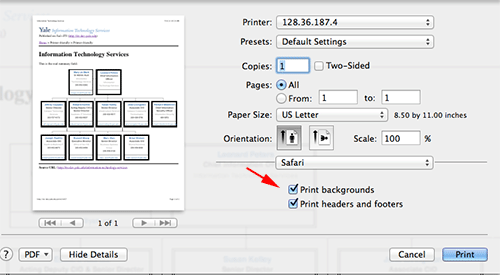
FIREFOX:
1. In your web browser, follow the menu path File > Print
2. In the printer dialog box, select the desired printer, then press Show Details
3. Check the Print background colors and Print background images boxes
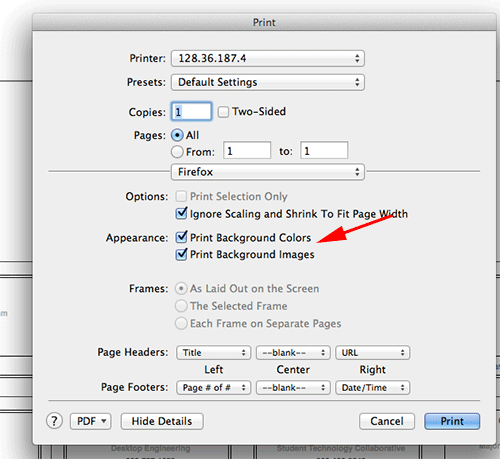
GOOGLE CHROME:
1. Click the Chrome controls icon at the top right of the window
.gif)
2. Select Print…
3. Click the Background colors and images box
.gif)